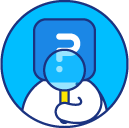Survey Dashboard
Where can I see the dashboard report?
We provide a real-time dashboard for your survey. As soon as you start collecting responses, real-time data with analysis is available on the survey dashboard. To access your survey dashboard, go to:
Login » Select Survey » Analytics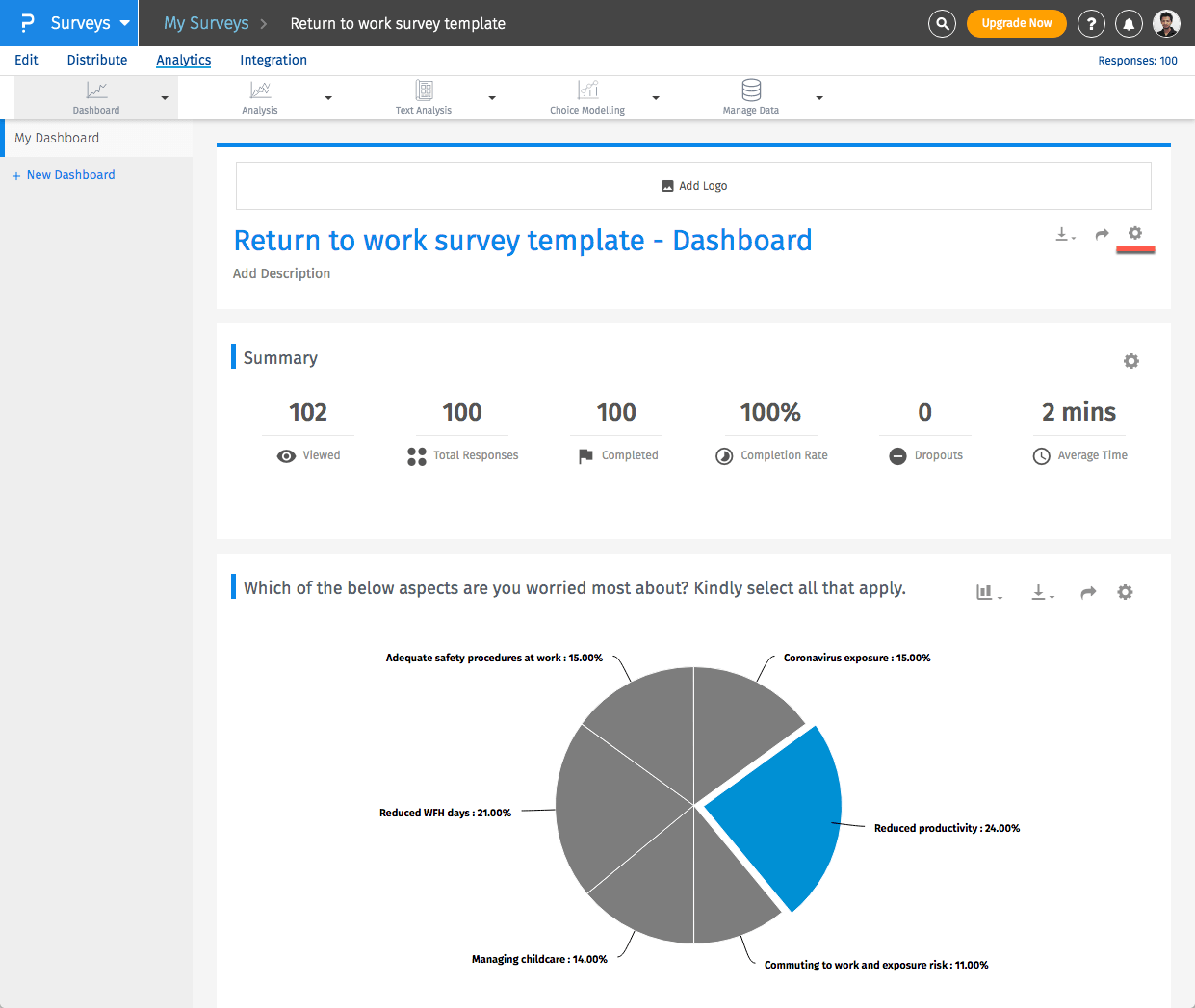
What customization options are available?
You can click on the gear icon to access the report Settings Following settings are available for the dashboard:
- Filters: By default, the survey status filter is set to all responses. You can add additional filters and the dashboard will be updated in real-time. You can also save frequently used filters to access directly as and when needed.
- Display: By default, all questions are shown in the report. You can show or hide and reorder the questions.
- Settings: Here you can enable or disable settings for the dashboard, like turning off question numbering or changing the response identifer from the response ID to the respondents email address or a custom variable.
- Design: Here you can customize the theme of the dashboard.
- Title and Logo: You can update the title for the report as well as add description and also add logo for the dashboard.
- Share Settings: Click on the share icon to open share settings for the dashboard.
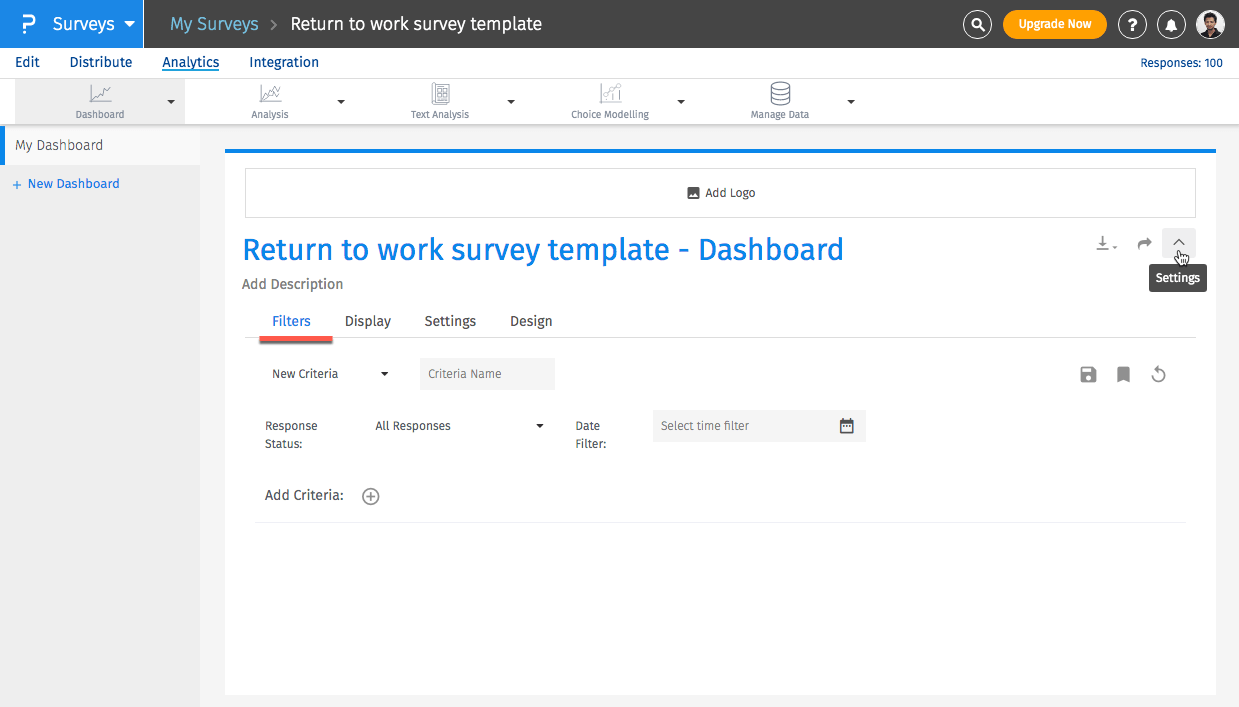
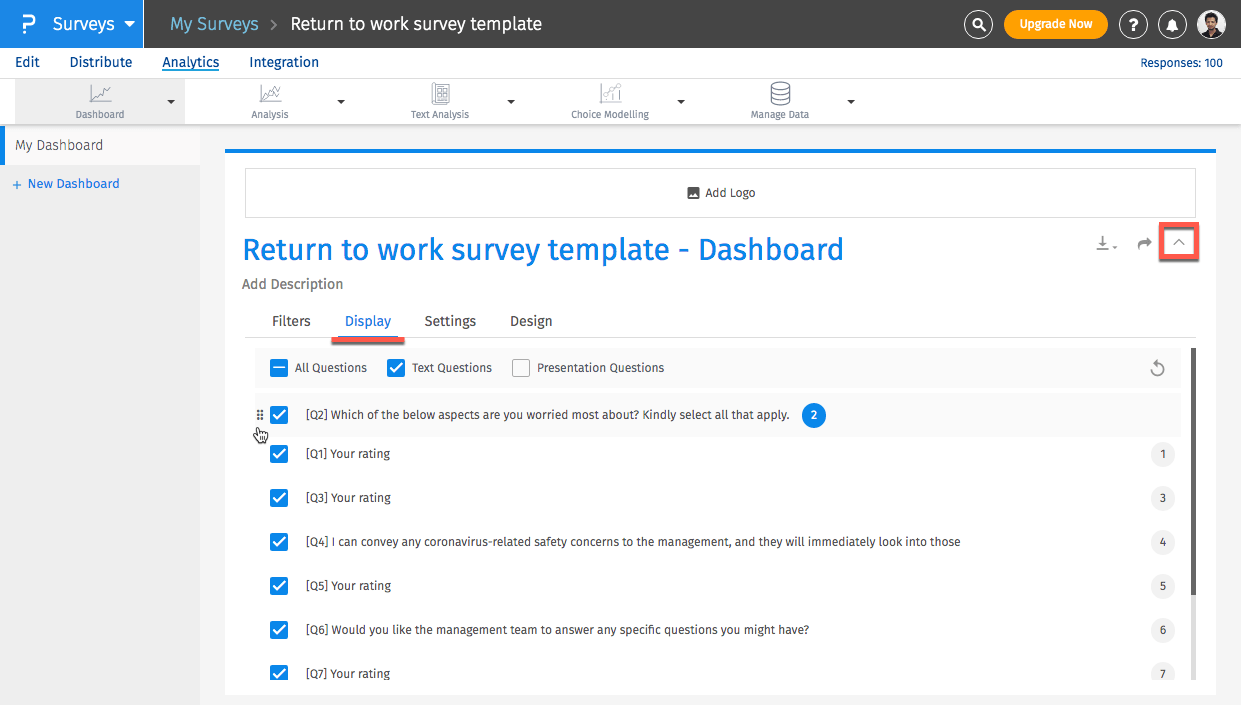
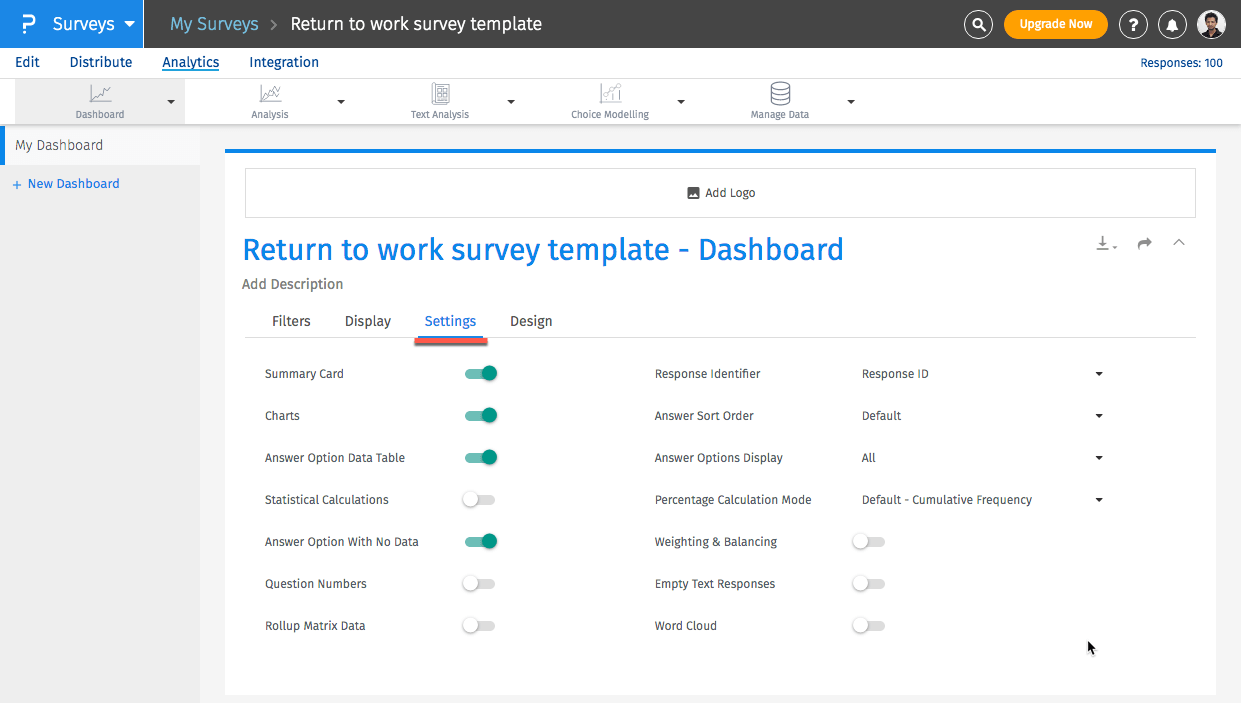
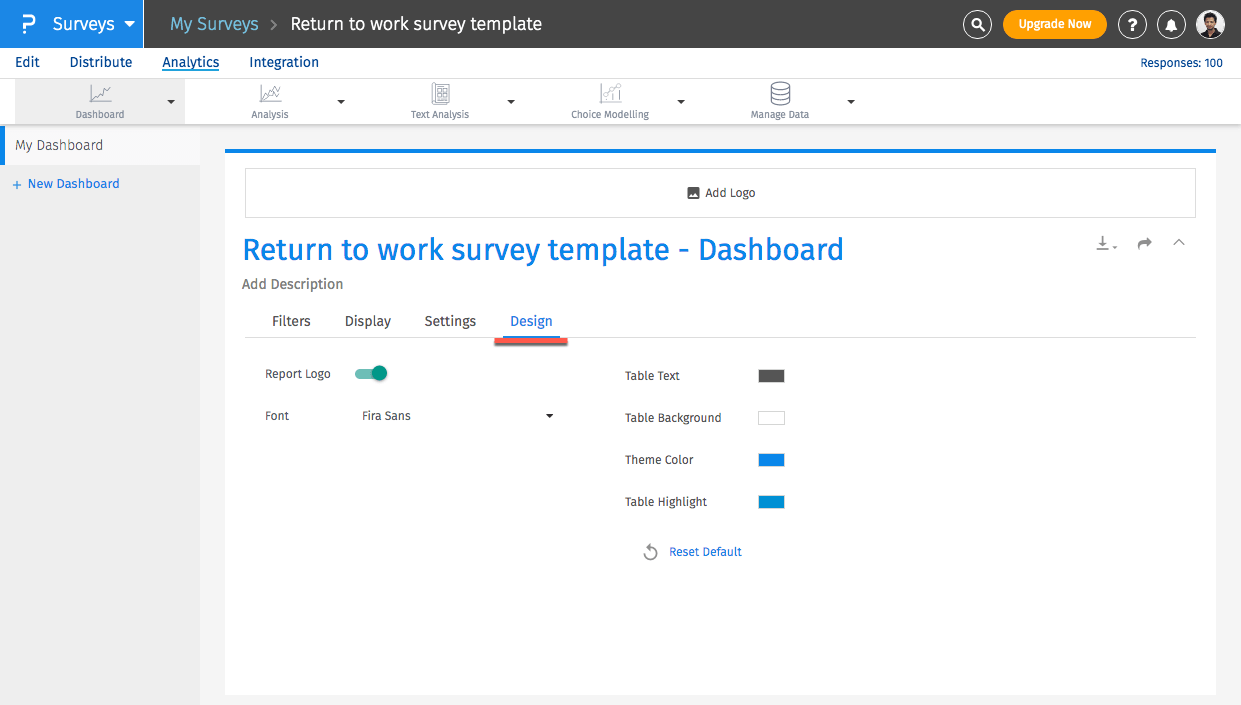
Depending on your license level there is a limit to the number of dashboards that you can create:
| License Level | File Limit |
|---|---|
| Essentials | Single dashboard |
| Advanced | Single dashboard |
| Team Edition | 3 dashboards |
| Research Edition | 10 dashboards |
| University Research | 10 dashboards |
License
This feature is available with the following licenses :