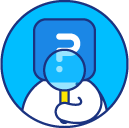Export Data - SPSS File Download
How can I export a SPSS file for my survey data?
To download a SPSS file of your data, go to: My Surveys(Select Survey) » Analytics
- Click on the Manage Data menu under Analytics.
- Select the Export option under Manage Data.
- Under Export, go to the Statistical Package Export (SPSS) section.
- Turn on the Include Open-Ended Text Data. By default, open-ended text data is not included in the report. Checking this box will include that data.
- Turn on the Display Question Code instead of Text if you want to Display Question Index Instead of Variable Name. By default, the question numbers appear as variables (var1, var2, etc.). Checking this box will replace var1 with Q1, var2 with Q2, etc.
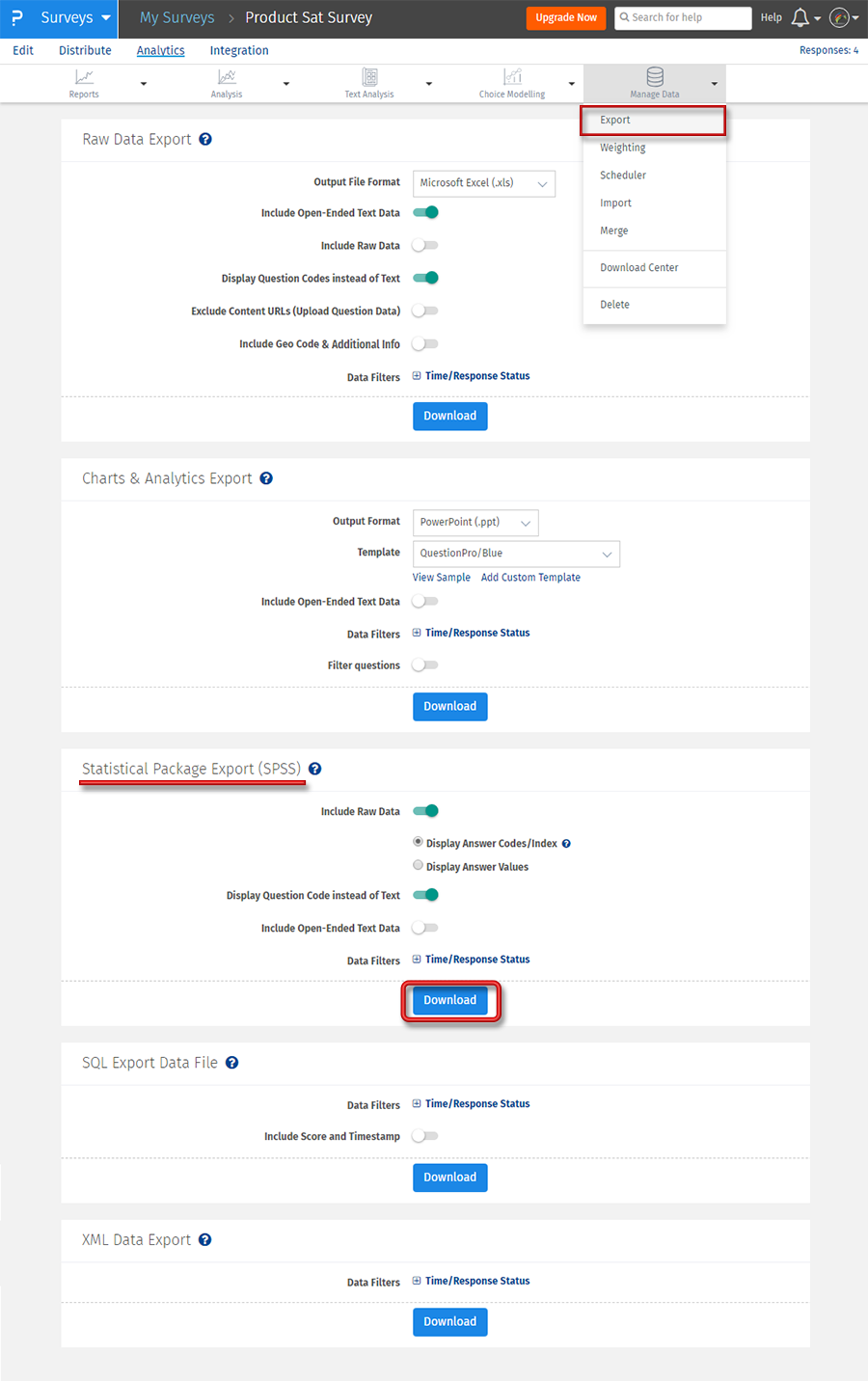 In the SPSS file, We represent the not answered options of multiselect question type with "." which is the standard representation in SPSS.
In the SPSS file, We represent the not answered options of multiselect question type with "." which is the standard representation in SPSS.
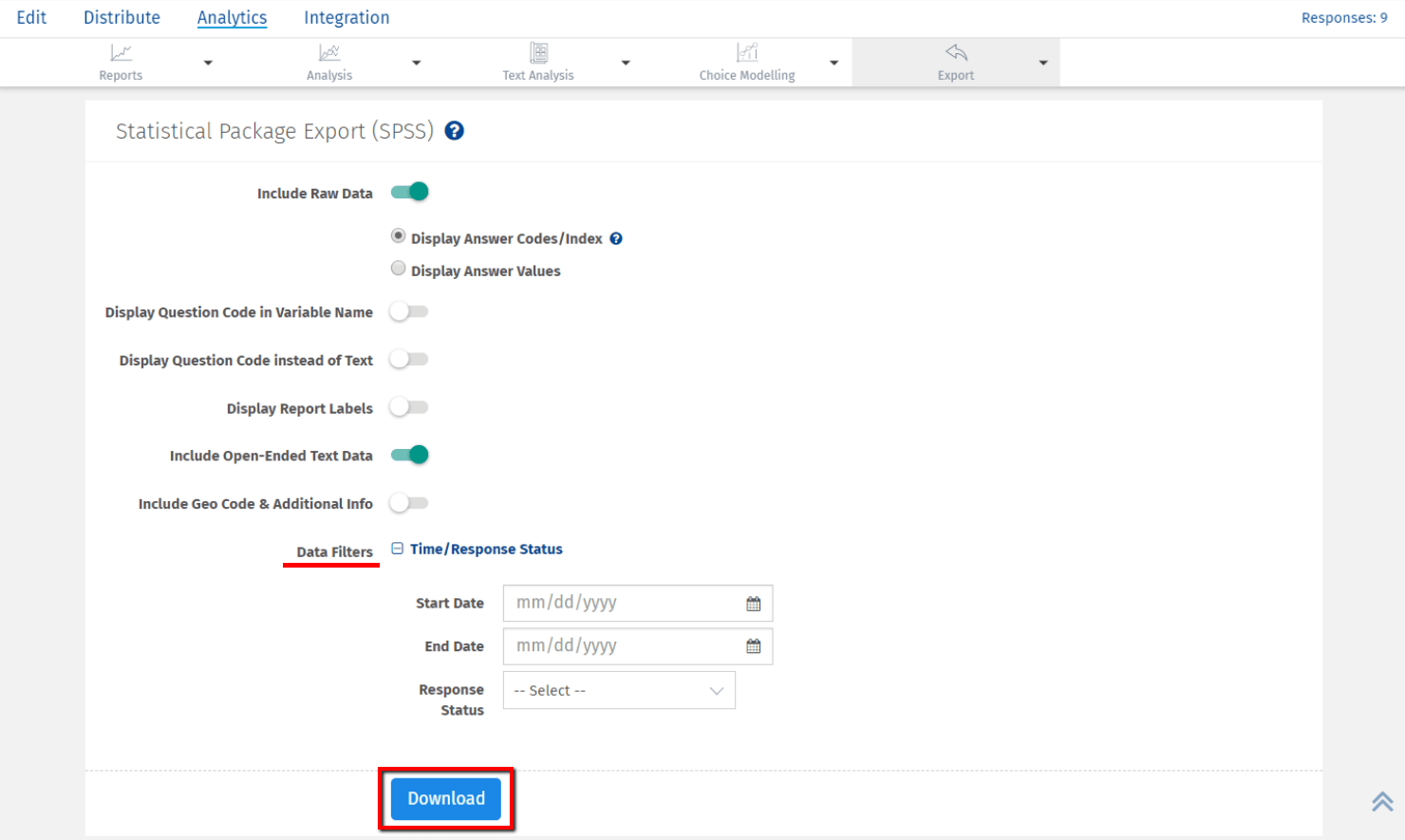
Note: For SPSS report the limit is set to 10,000 characters for a comment box question type, and 500 characters for other open ended question types.
Can I export SPSS file for multilingual surveys?
Yes, you can export SPSS report for multilingual surveys by choosing your preferred language in the below two options:
- Language Data Filter - The response data will be filtered based on the language selected in this option. You can select 'All' to extract all responses.
- Display Language - The variable names in the report will be changed as per the language selected.
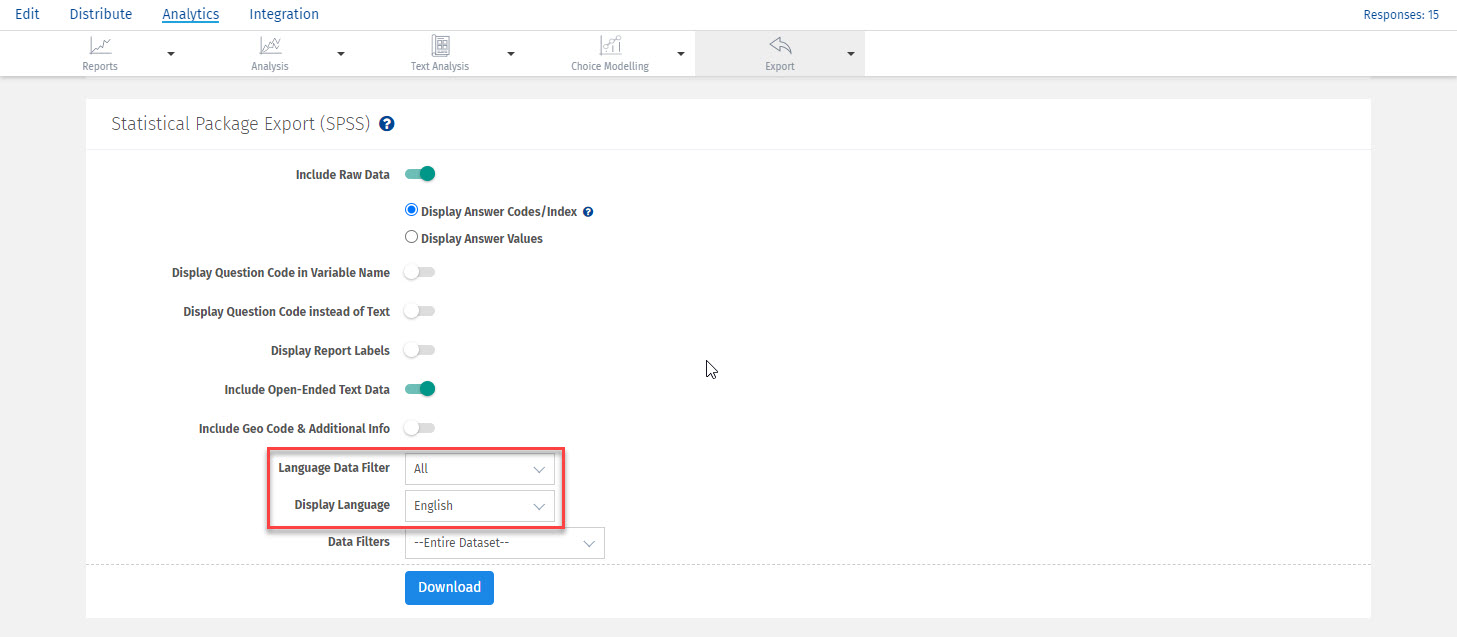
License
This feature is available with the following licenses :
GET STARTED WITH YOUR FIRST SURVEY NOW
SIGN UP FREEYou may also be interested in...
Excel Download
CSV Download
SPSS Data downloads
Grouping and Filtering
Analyzing Open-Ended Text
Display Answer Value | Display Answer Option Text
Datapad